Go to our library website WMU Library
- Go to the bottom of the page and click on the area marked with a red [Log in].
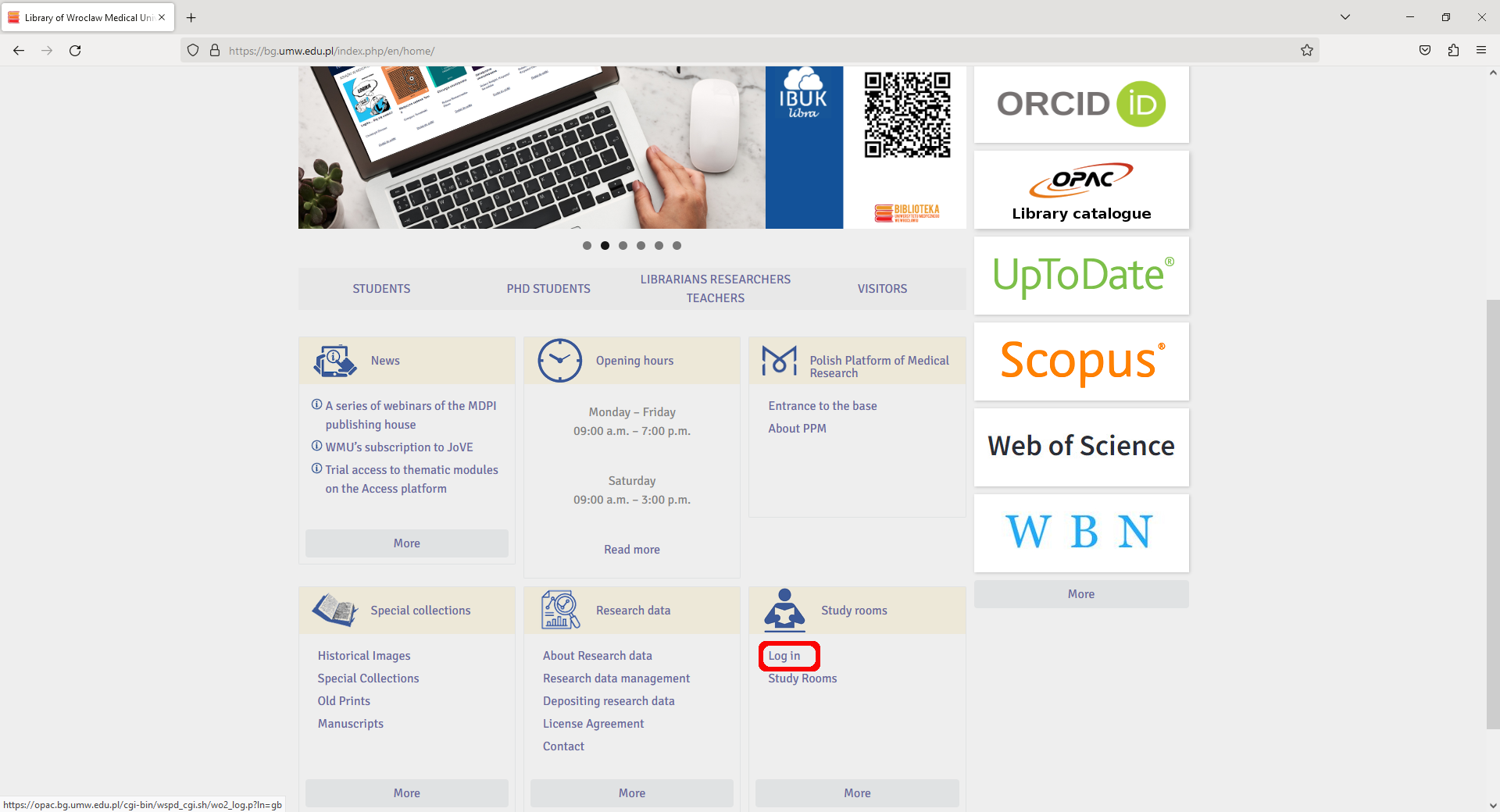
- Click [Login].
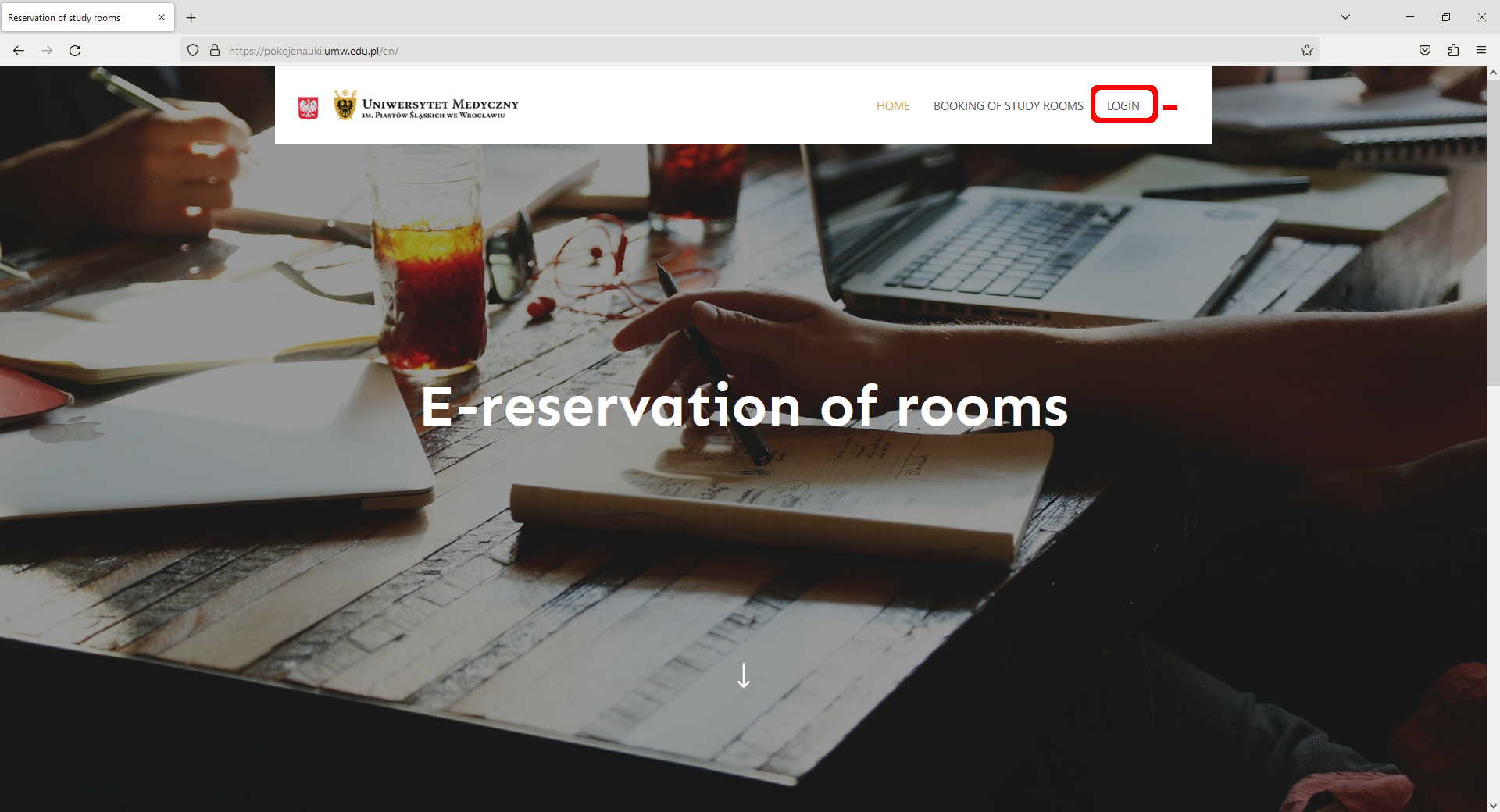
- Enter your login and password.
IMPORTANT: The login is 'name.surname' (without Polish characters). The first login creates an account in the system.
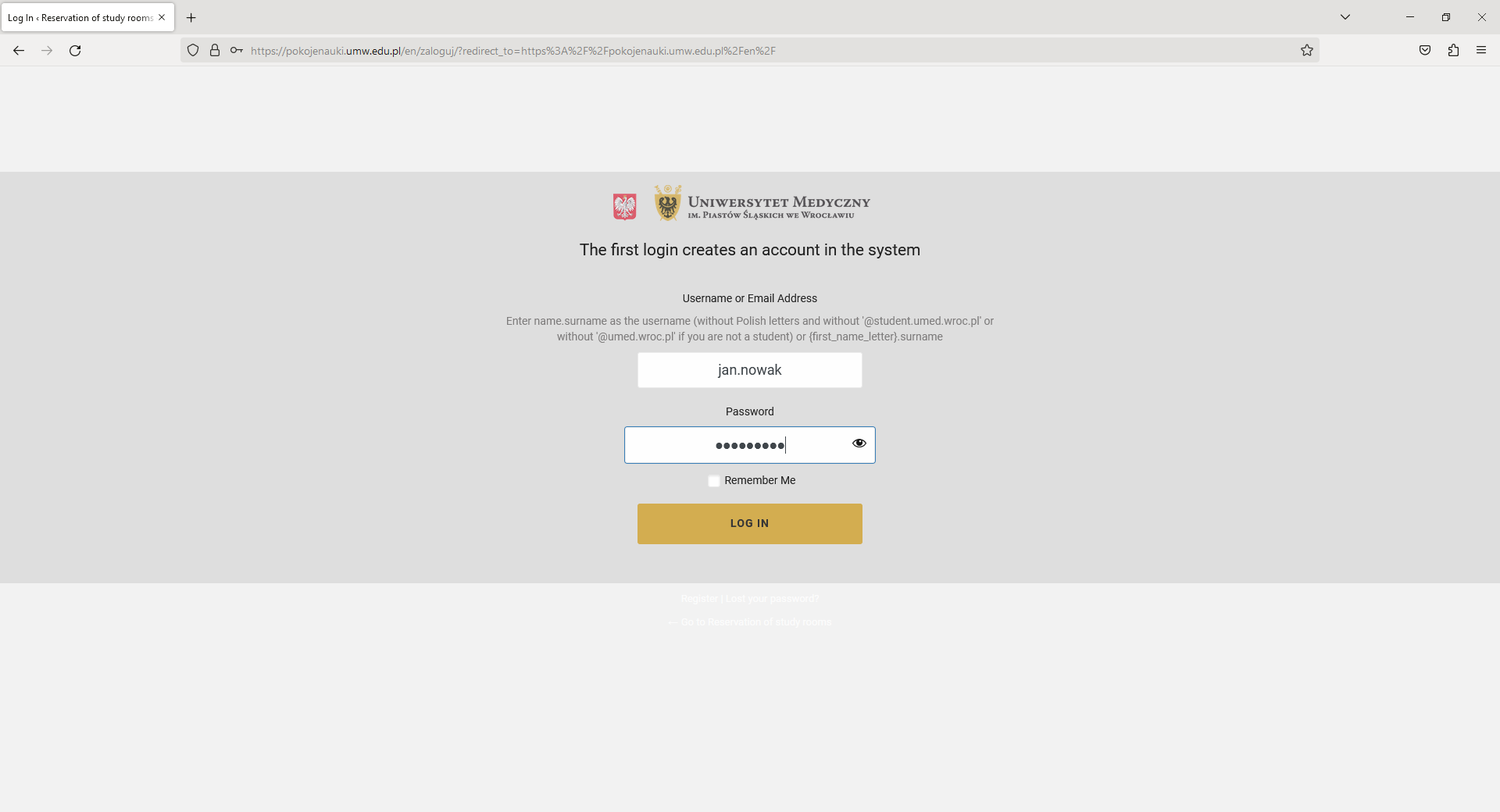
- Select the [Booking of study rooms] option.
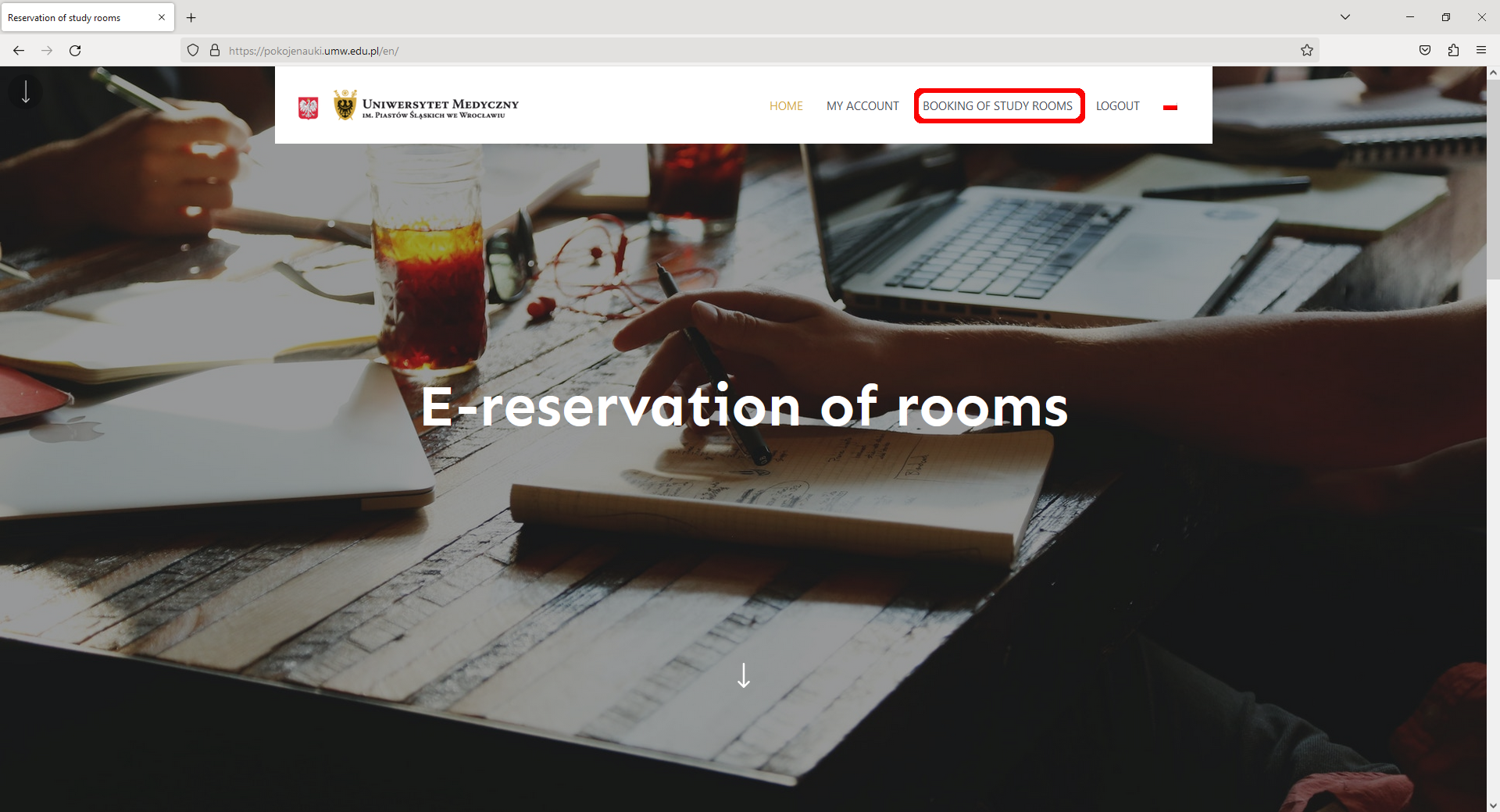
- Choose the type of room you are interested in.
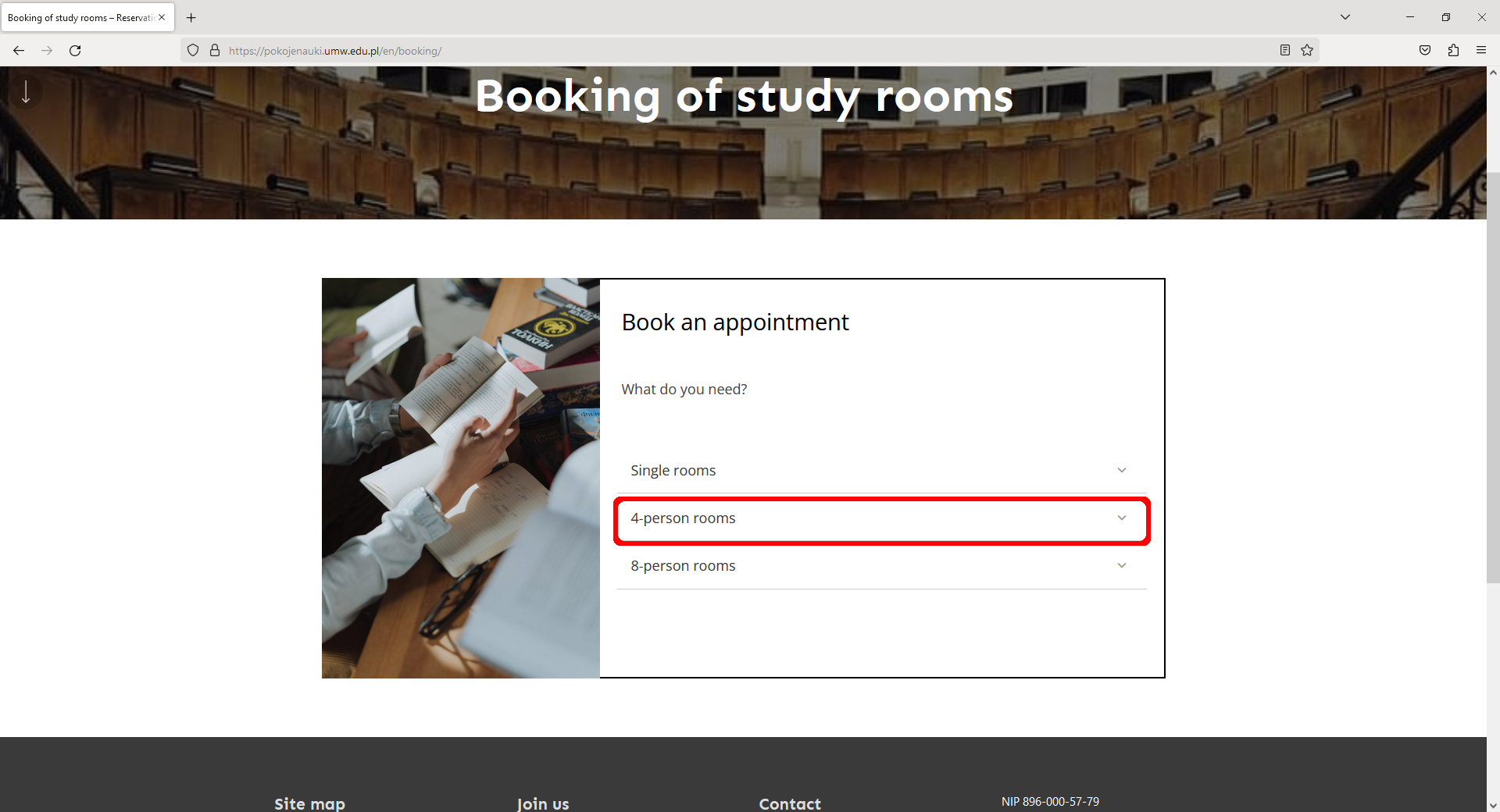
- Choose the time you want to study.
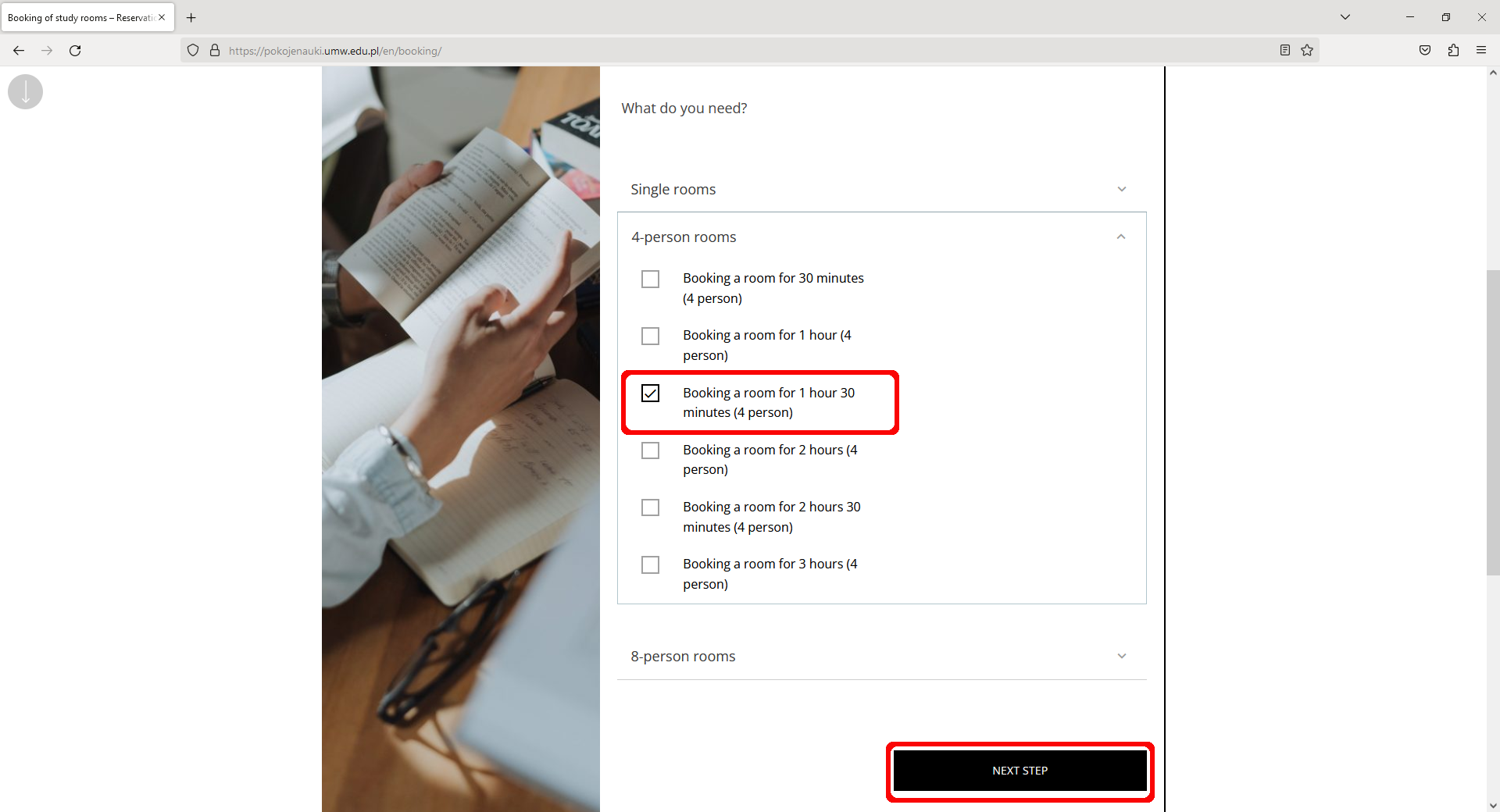
- Select [Choose a room for me] or one of the rooms with teaching aids (skeleton model or muscle system model).
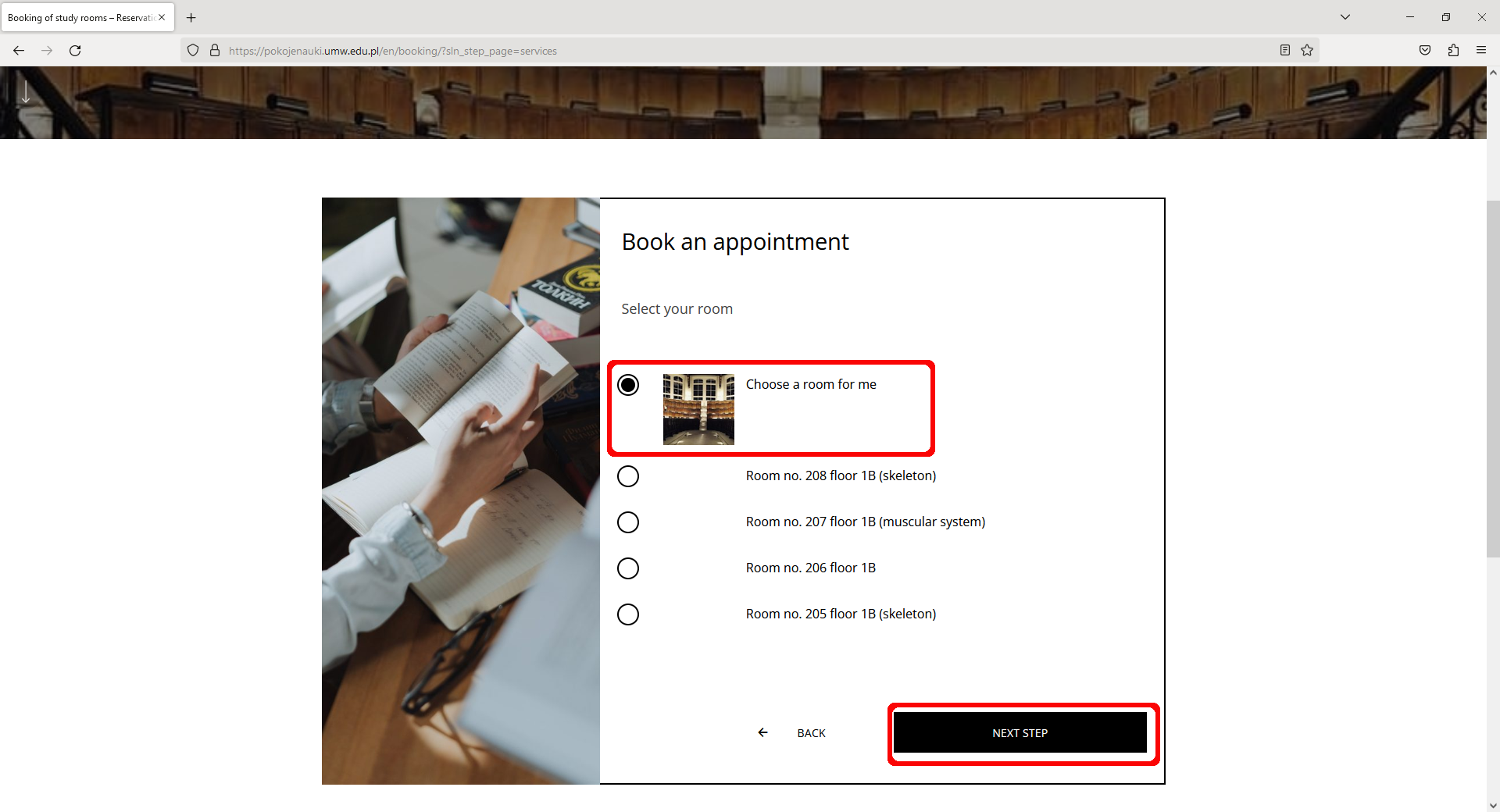
- Select a date and time (in any order).
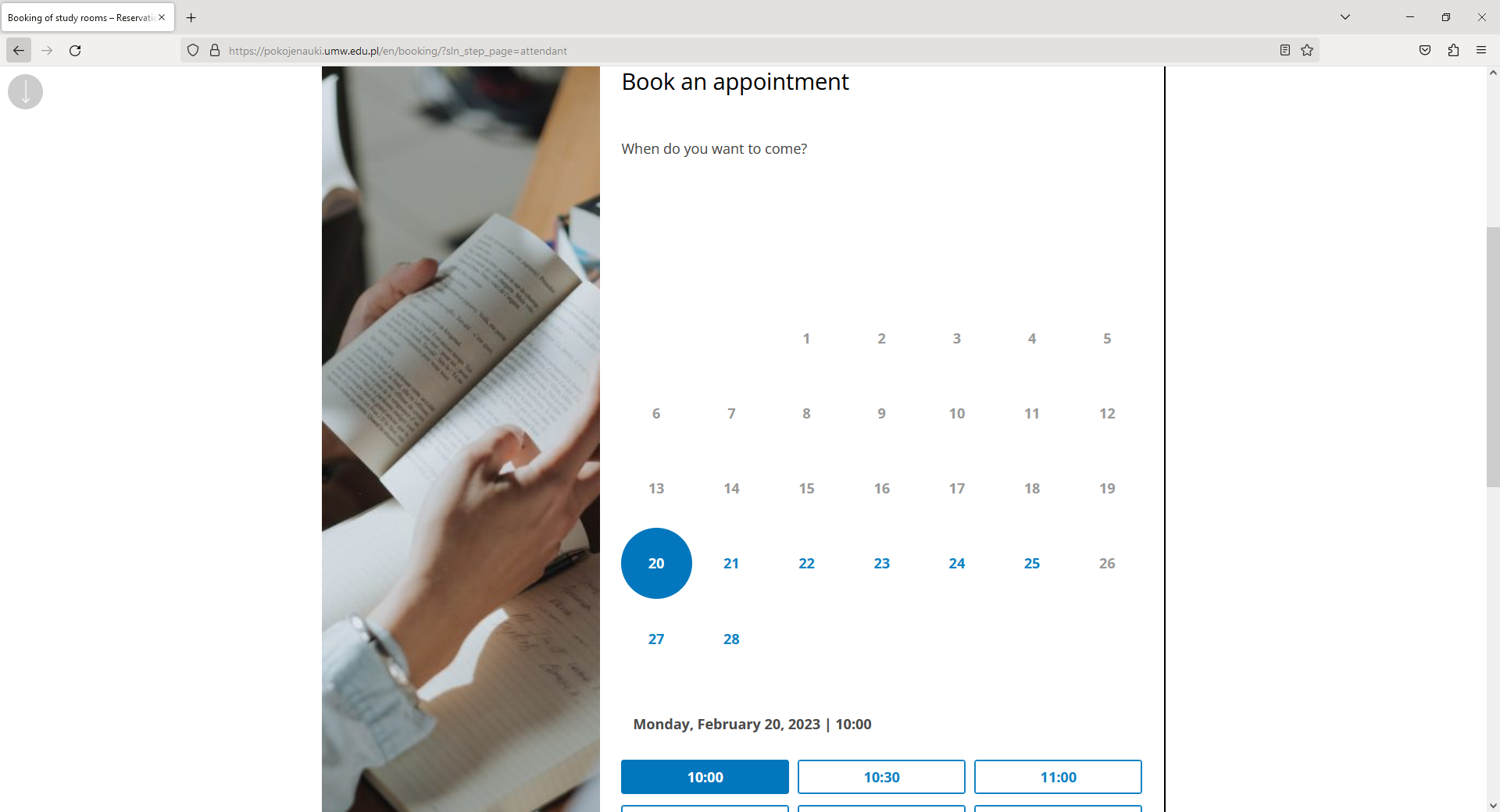
- After setting the date and time, click [Next Step]. The system will check the availability of the room with the selected parameters.
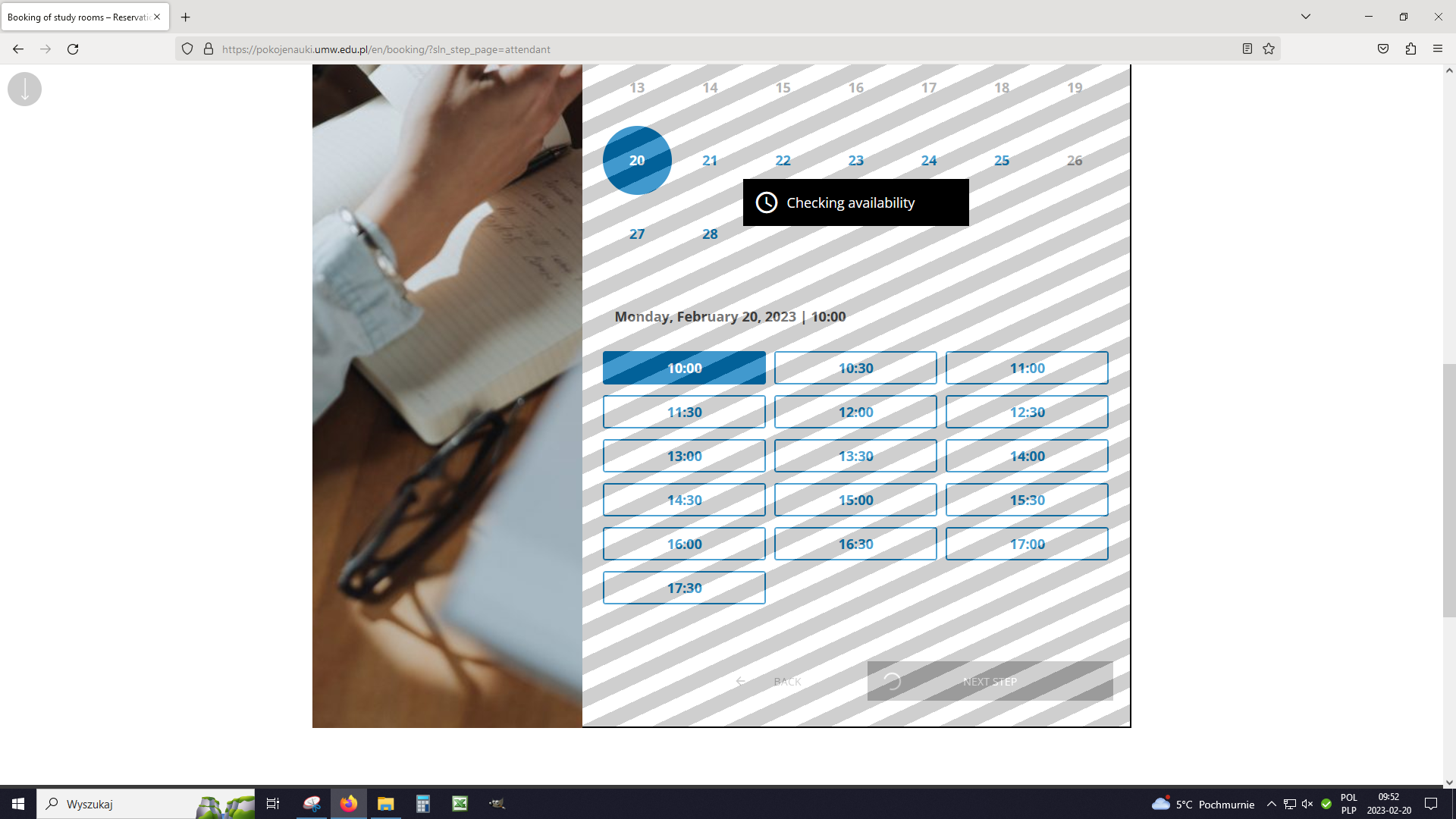
- If the room is available at the time you selected, the gray bars will disappear, click [Next Step] again.
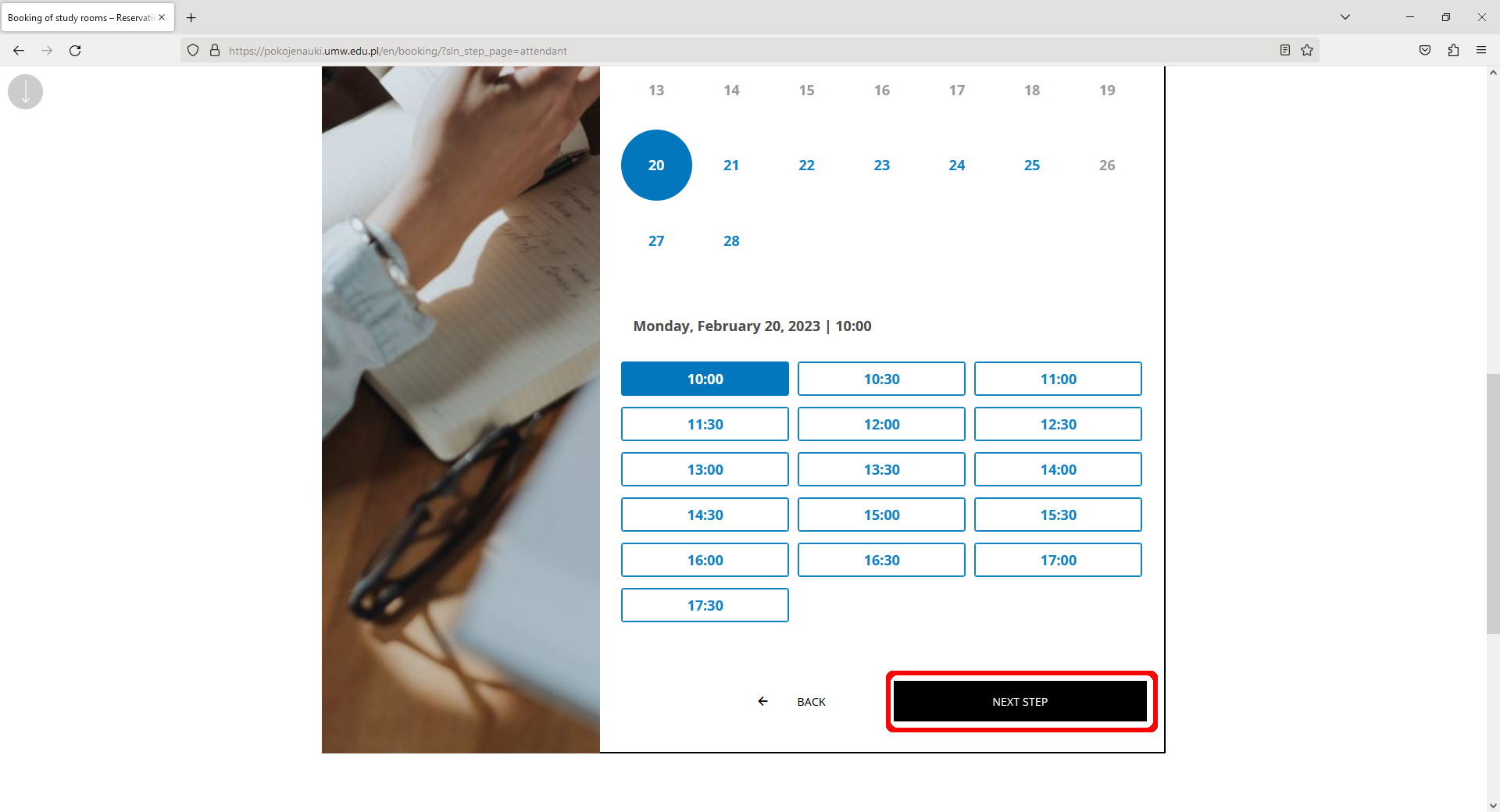
- Here you can invite any person to study by entering their album number/employee ID number - the invited person can open the room with their ID card.
IMPORTANT: The person you want to invite must have an active account in the system (first login in the system).
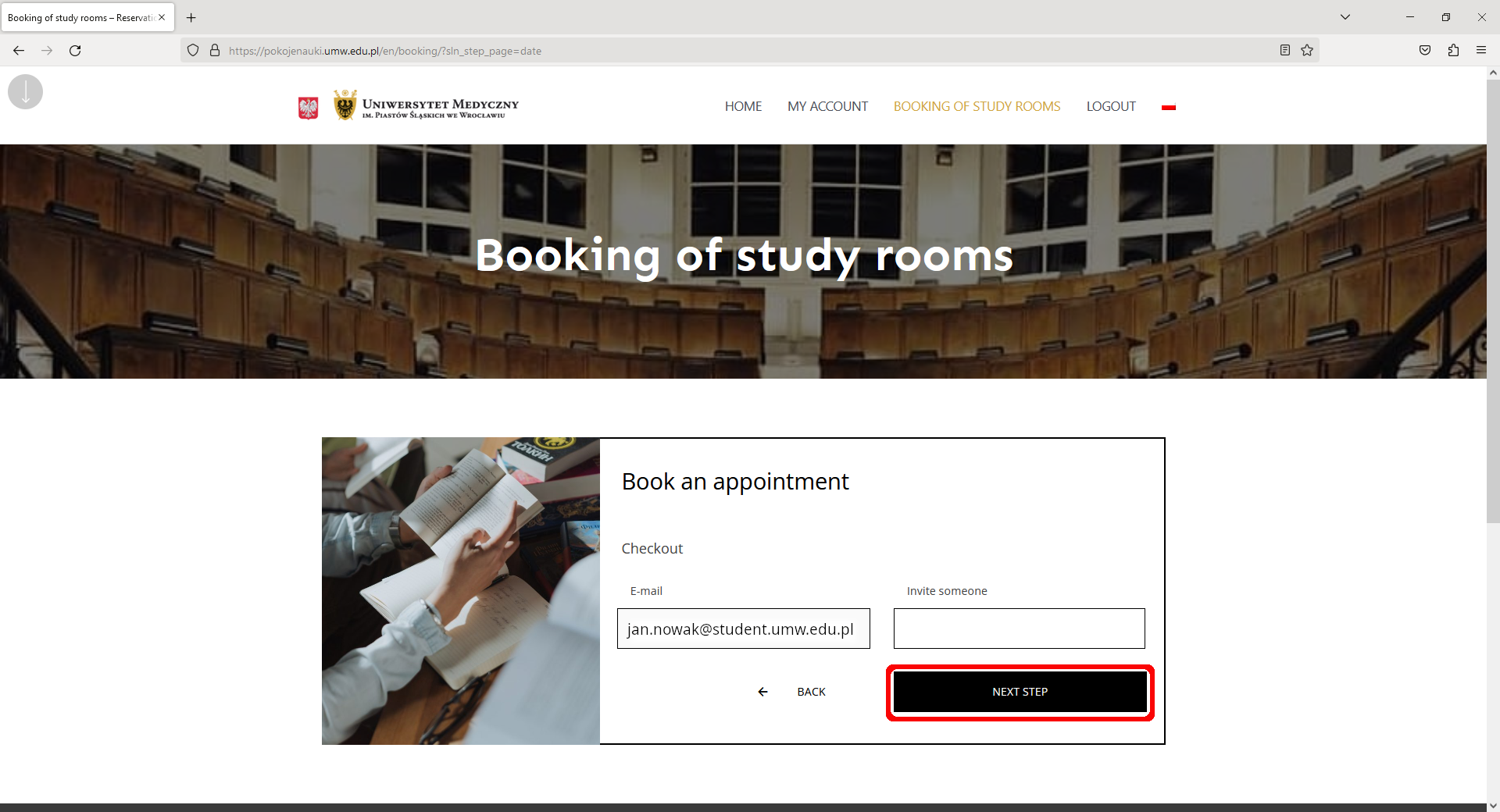
- Click [Next Step] – you're almost done.
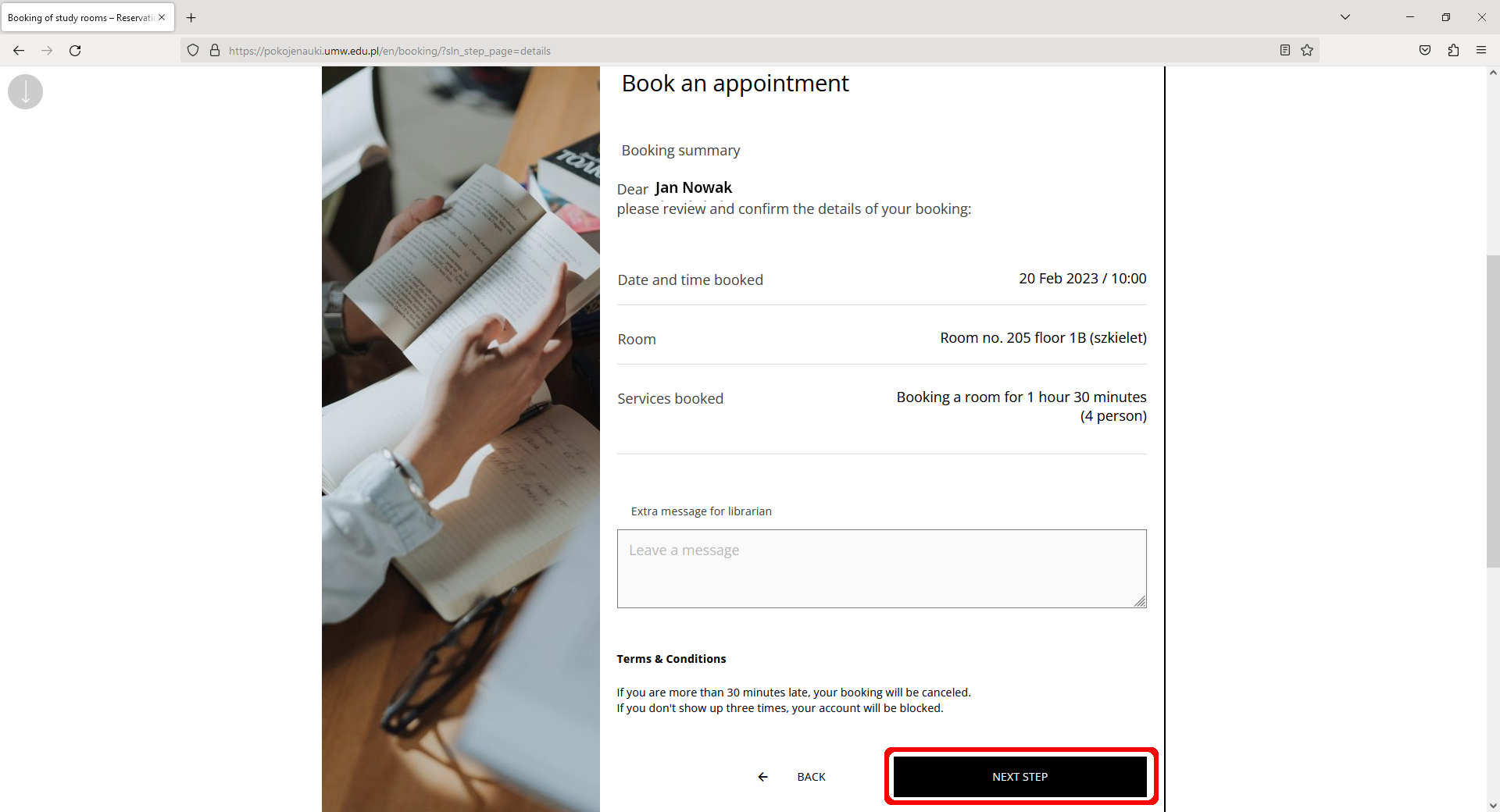
- It worked! You can now use the study room.
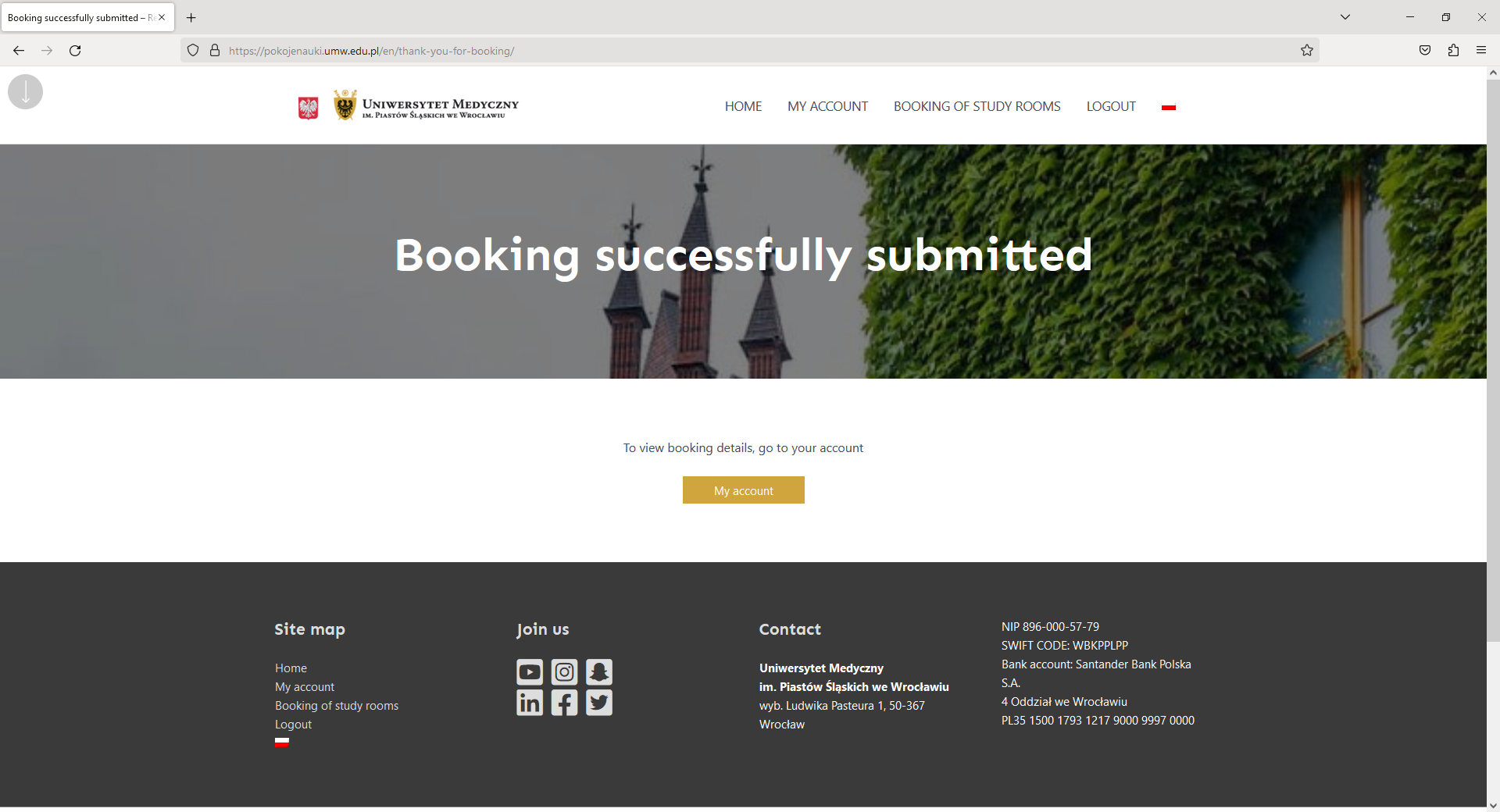
- To open the room, put your Students ID/card to the reader located at the door. The green LED on the reader means that you can open the door to the room.
