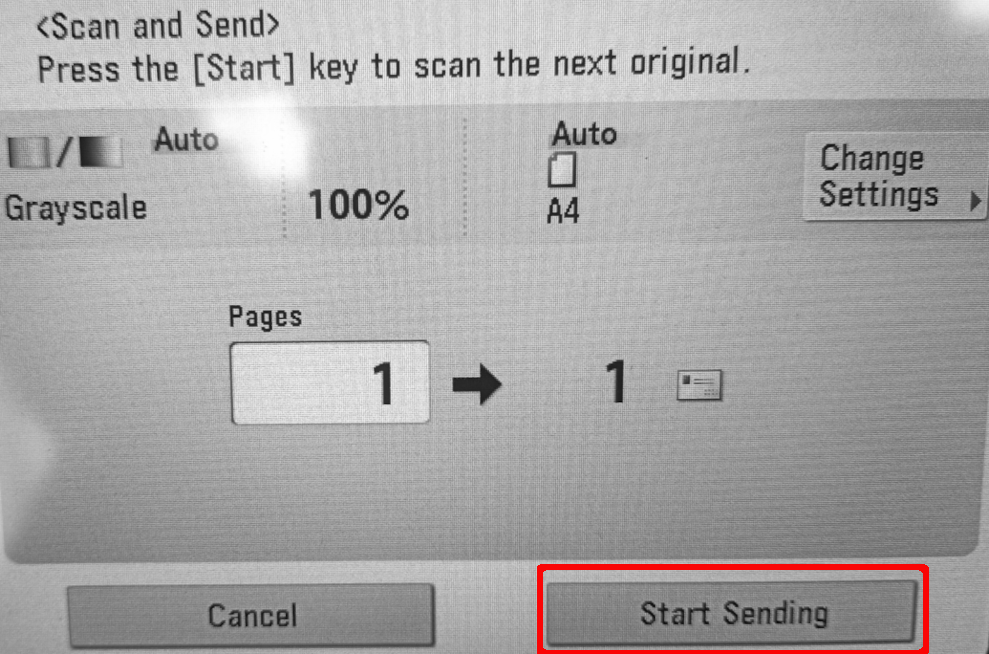¶ Printing
- To print a document, use one of the computers in the library. Remember to top up your account at the cash deposit machine located on the wall to the right of the smart bookcase.
IMPORTANT: The machine only accepts banknotes and does not give the change.

- Download the file to your computer.
IMPORTANT: Do not print from the preview level, the system does not always allow this method, you may have problems with sending the file to the printer.
Open the file.
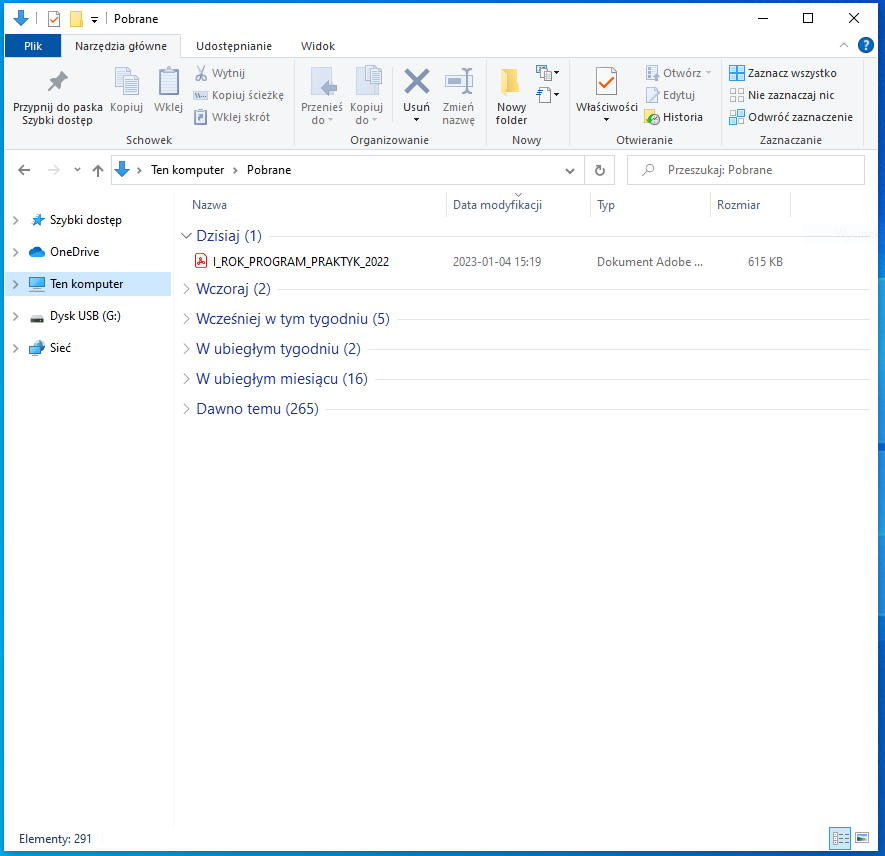
- Select [Print].
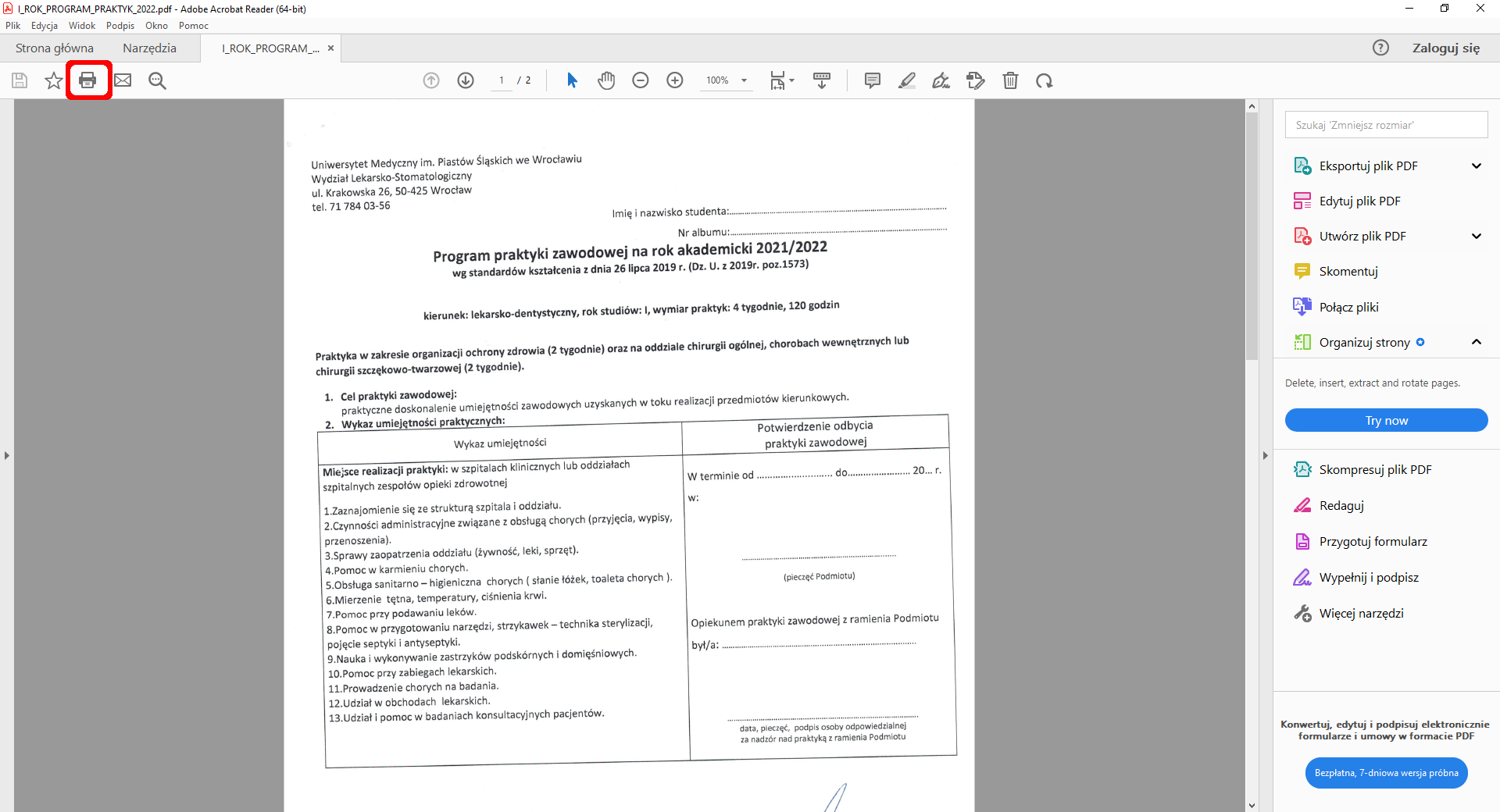
- Here you can set print options, e.g.: color/black and white, number of copies, pages to be printed.
IMPORTANT: The printer must be set to CentralnyWydruk.
Select [Print].
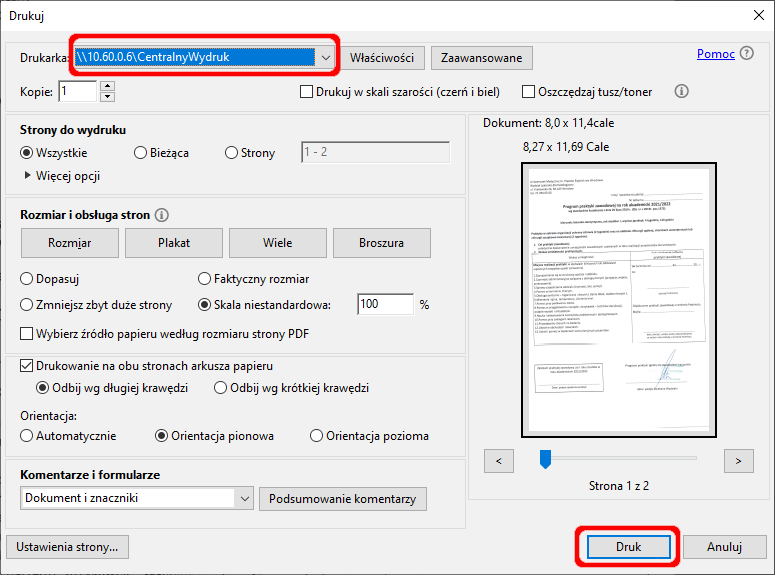
- Fill in the data in the [Confirm user information] window and select Ok.
The username is name.surname without Polish characters (just like the beginning of the university e-mail).
IMPORTANT: the window does not always appear in the foreground, you will find the icon at the bottom of the taskbar.
Now you can approach the printer.
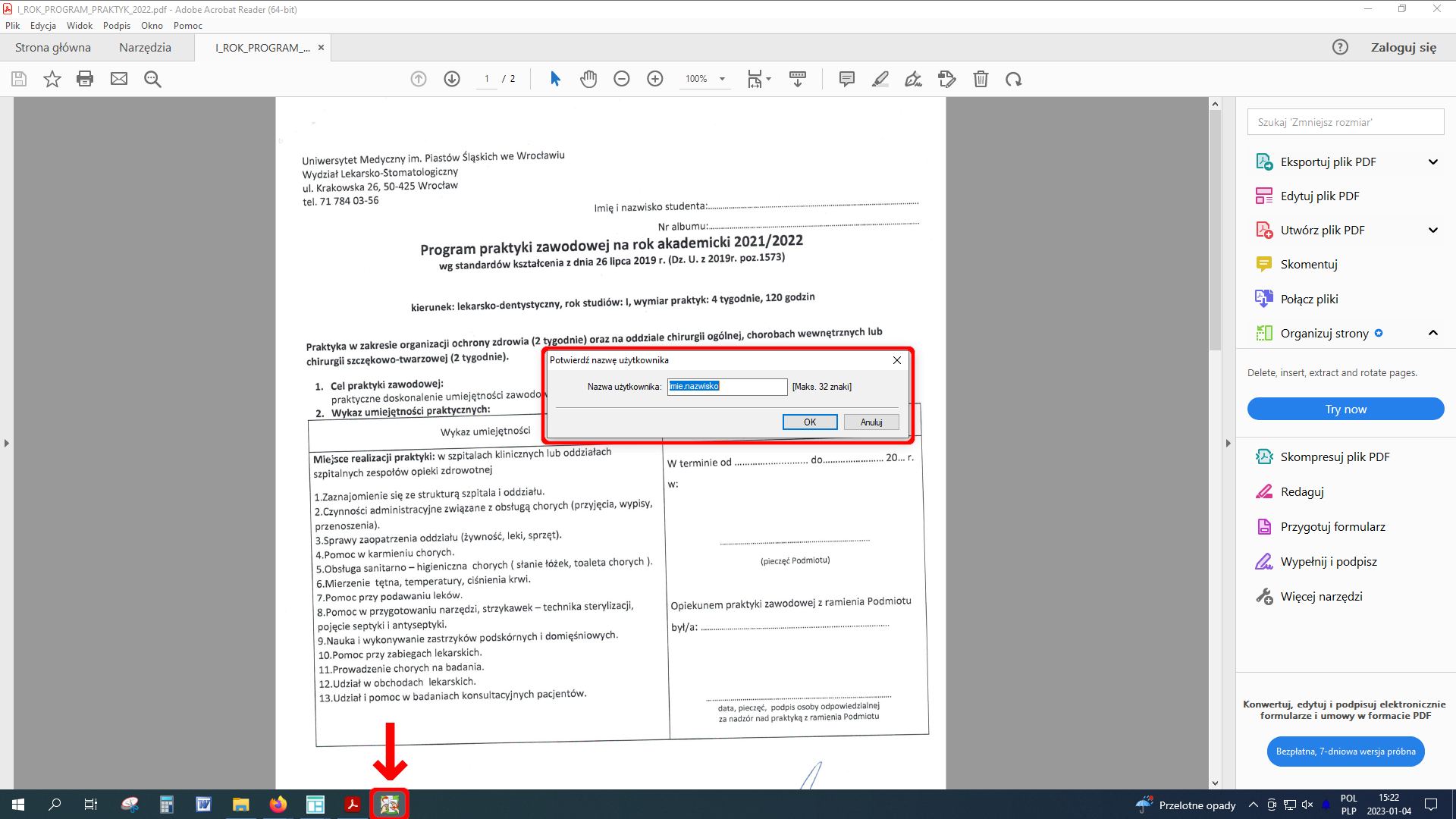
- Touch your ID/card to the reader located to the left of the screen.

- Select [Secure Print] from the menu.
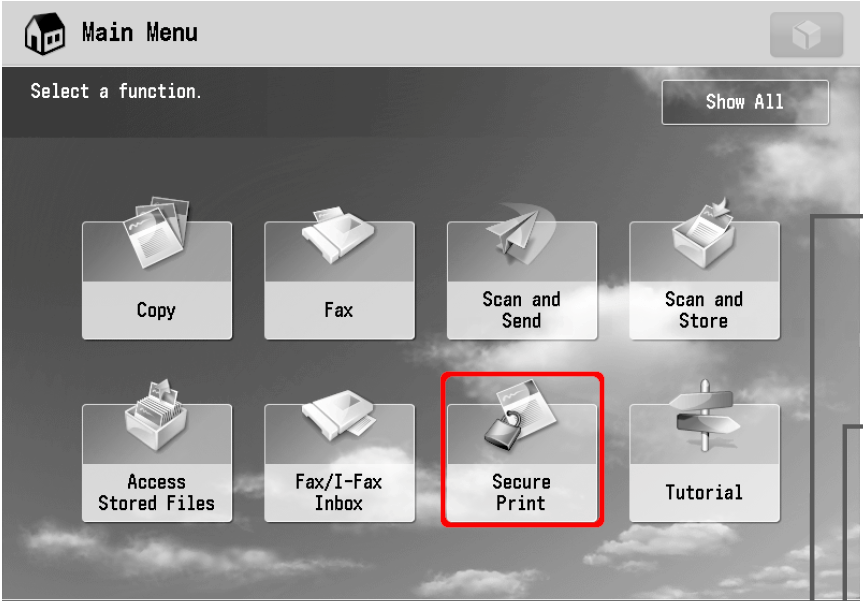
- On the print screen you will find user data, account status and the queue of files to be printed (you can send several files to the Print Center, just proceed with each as in the previous example). Select the file by clicking in the marked place and select the [Print] option.
When you're done with your device, remember to log out by tapping [Logout] in the bottom right corner.
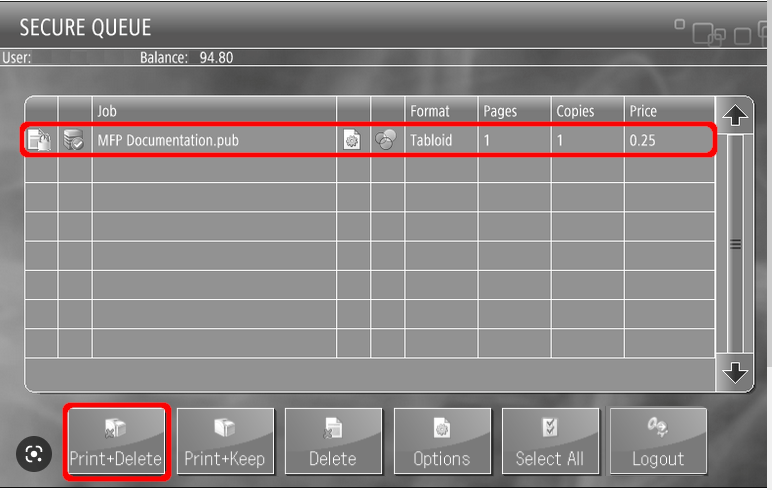
¶ Copying
- Approach the printing machine and log in by applying your ID to the reader on the left.

- Select [Copy] from the main menu.
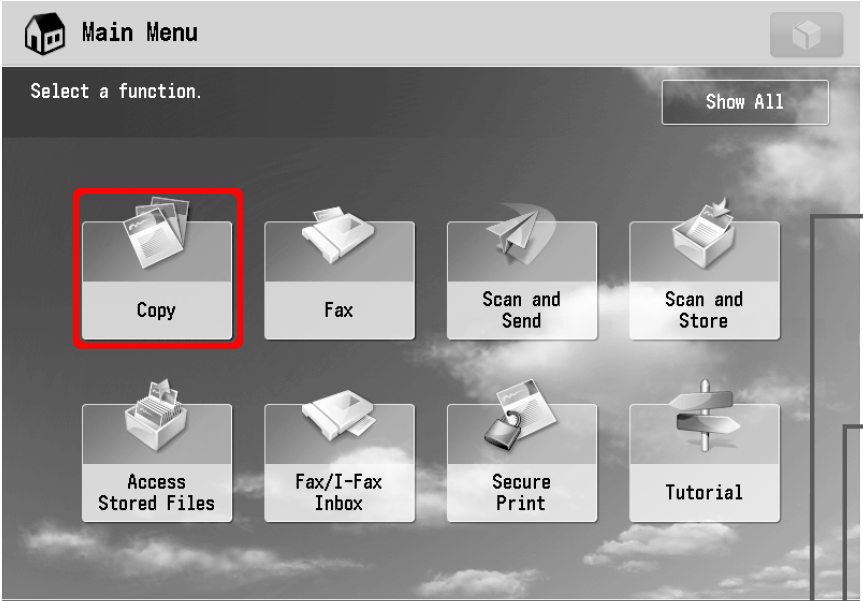
- Open the tray. Place the original so that the side to be scanned is facing down. Align the document to the upper left corner.
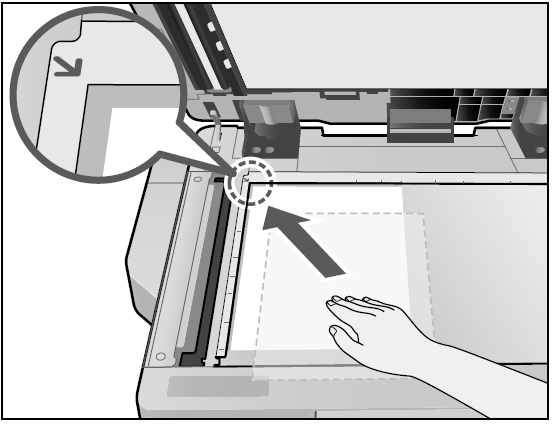
- Adjust the copy options to your preferences.

- If you are ready, press the highlighted button. The machine will make a copy.
If you are done with the device, remember to log out by pressing the [Logout] option in the lower right corner.
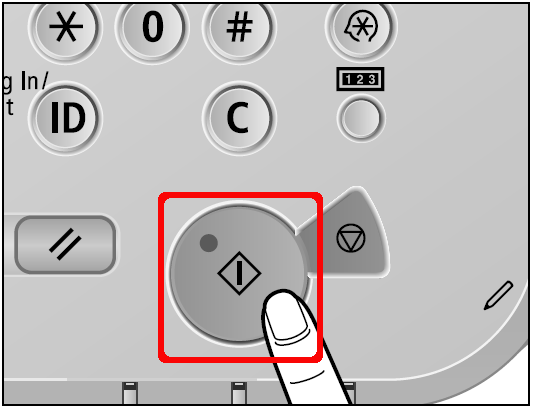
¶ Scanning
The Print Center allows you to scan documents free of charge and send them to your e-mail account.
- The Print Center allows you to scan documents free of charge and send them to your e-mail account.

- From the main menu, select [Scan and Send].
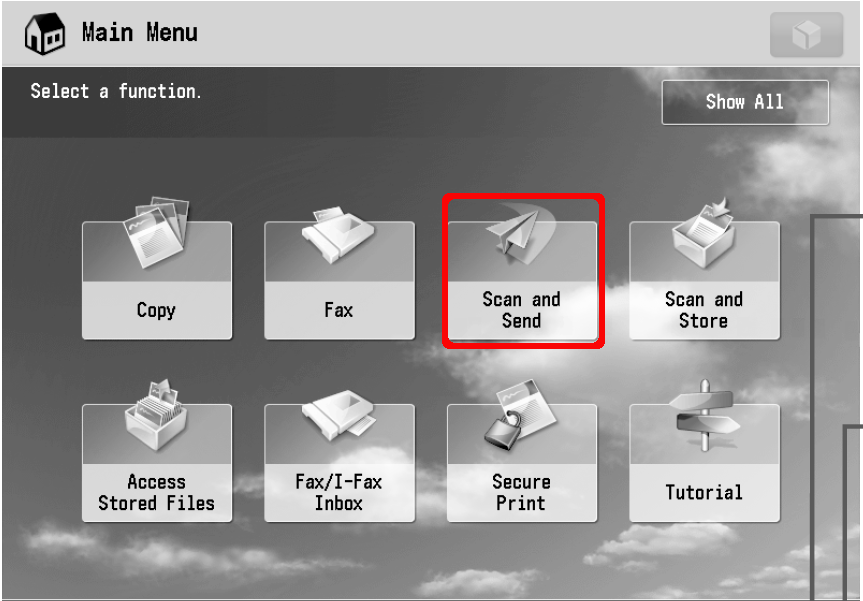
- Select [Send to Myself] from the menu. Here you can change the scan settings, such as color/black and white or format.
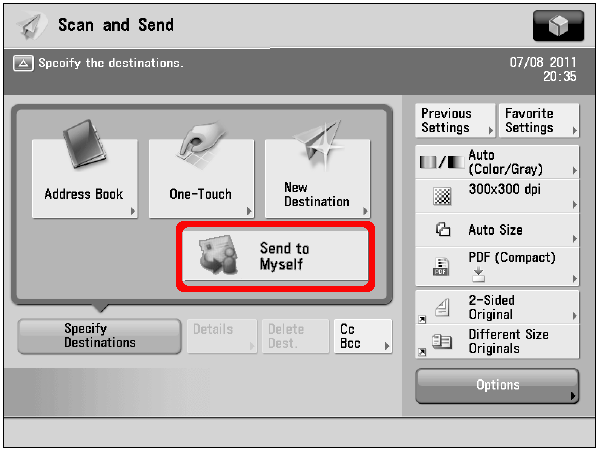
- Open the tray. Place the original so that the side to be scanned is facing down. Align the document to the upper left corner.
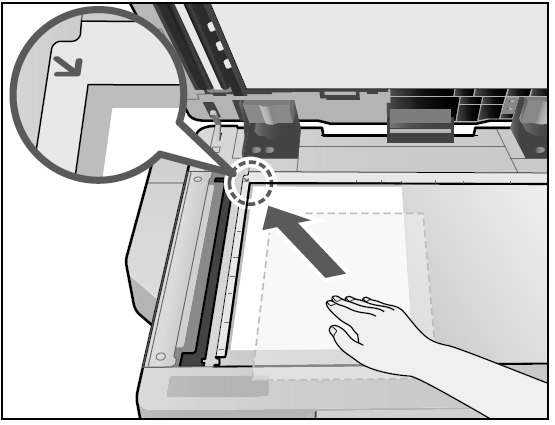
- Press the highlighted button. If you have more documents to scan, place them one by one on the feeder and press the button.
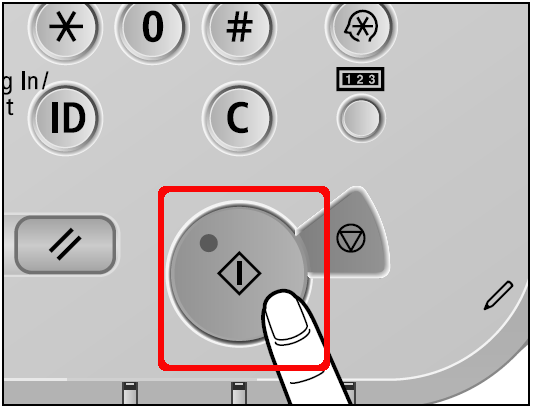
- After scanning is complete, select [Start Sending]. The file will be sent to your e-mail address. When you're done with your device, remember to log out by tapping [Logout] in the bottom right corner.